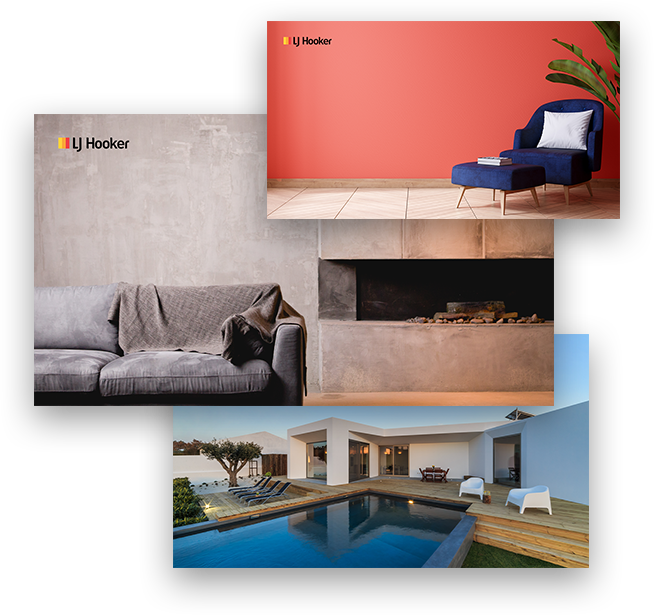From luscious interiors to jaw-dropping decks, you choose your setting
Thanks to the magic of video conferencing software's adaptive green screen technology, you can have a background to suit where you'd rather be.
Downloading your new background is as easy as 1, 2, 3:

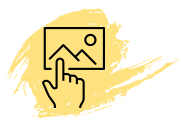
to open and view in full
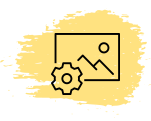
It's as easy as that. Once you've download your new background you can find a short guide on how to set it up in Zoom at the bottom of this page.
Not sure which background suits you best? Download ALL backgrounds using this button.
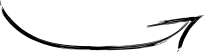
Beautiful Interiors







Classic Aussie Settings







Luxe Settings







How to setup your virtual background
You don't need to be a tech-master to have a background at the pool, here's 3 easy steps to getting setup with your virtual backgrounds on Zoom.
Head over to your Zoom preferences /settings
Once you've opened the app, click the cog (settings) icon in the top right of your window.
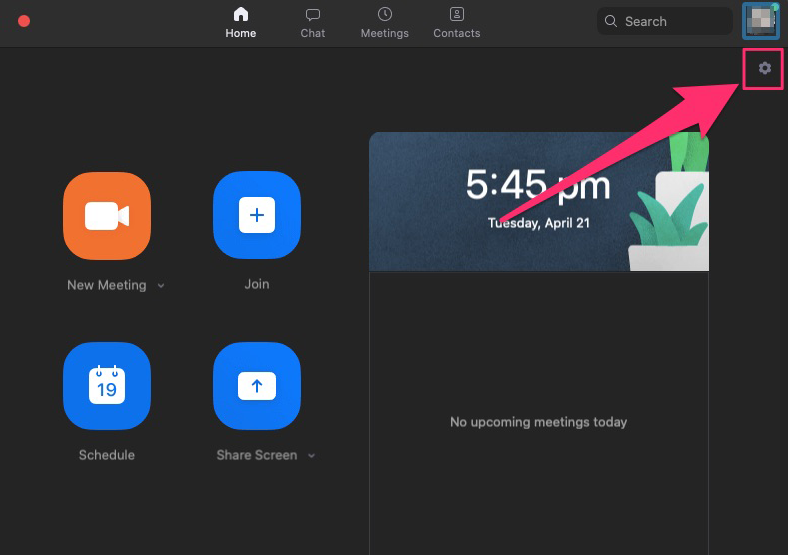
Find the Virtual Backgrounds tab
Once you're in your preferences + settings, find the virtual backgrounds tab in the left sidebar.
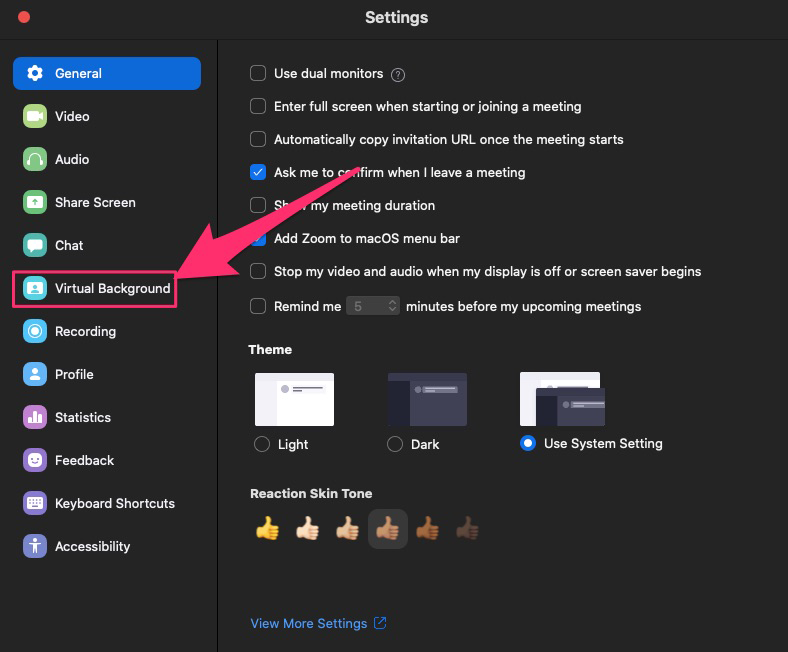
Add your new virtual background
Click the '+' icon above the images available for your virtual background and find your newly downloaded image. After selecting, it'll appear in your window straight away!
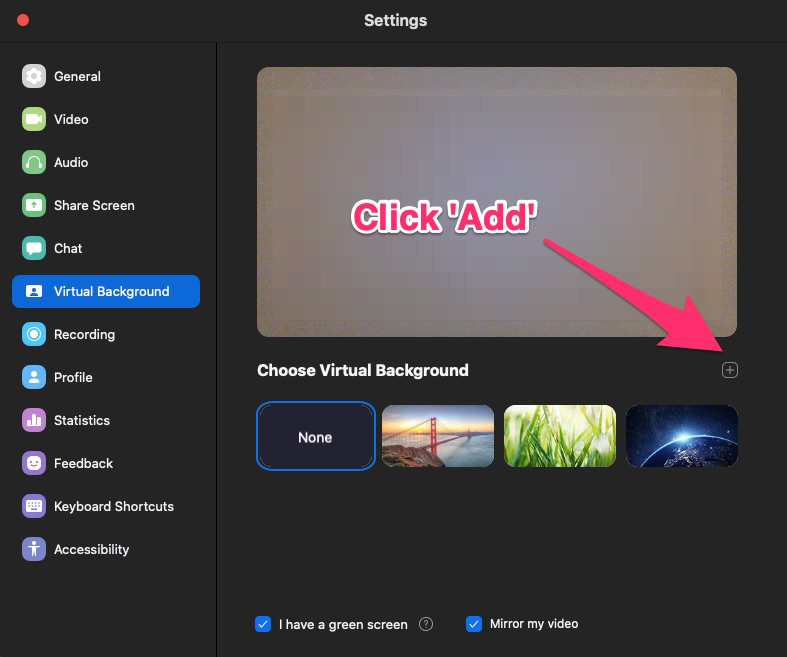
And that's it! Top tip: If you're having trouble using virtual backgrounds, make sure that you have updated your Zoom software to the latest version and you're in a clear setting that Zoom can utilise as a green screen.